How to Record Calls on an iPhone
Despite what you may think, recording a call isn’t as simple as merely pressing a button on your iPhone, so in order to get it done, you’ll need to install an app.
Surprisingly, Google Voice, in addition to helping you filter out unwanted calls, will record incoming calls for the stellar price of zero dollars. The only setbacks are that Google doesn’t allow you to record outgoing calls — only incoming ones — and you have to port your phone number over to Google to get access to the recording feature. This makes it rather inconvenient if you’re hoping to record any conversations that you yourself need to initiate, or if you like your current carrier. Read our guide on how to set up Google Voice if you’re not familiar with the app.


Record an incoming call using Google Voice
Surprisingly, Google Voice, in addition to helping you filter out unwanted calls, will record incoming calls for the stellar price of zero dollars. The only setbacks are that Google doesn’t allow you to record outgoing calls — only incoming ones — and you have to port your phone number over to Google to get access to the recording feature. This makes it rather inconvenient if you’re hoping to record any conversations that you yourself need to initiate, or if you like your current carrier. Read our guide on how to set up Google Voice if you’re not familiar with the app.
Step 1: Navigate to the main Google Voice homepage.
Step 2: Click the three dot icon on the left-hand menu and select Settings from the resulting menu.

Step 3: Scroll down to the Calls section and make sure that Incoming call options is turned on.

Once you do this, you can record incoming calls by pressing the number “4” on your phone’s keypad during the call. Doing so will trigger an automated voice notifying both parties that the call is being recorded. To stop recording, simply press “4” again or end the call as you would normally. After you stop recording, Google will automatically save the conversation to your Inbox, which is where all your recordings can be found, listened to, or downloaded.
If you want to listen to your recorded phone calls on your iPhone, you’ll need to download the Google Voice app.
- Launch the Google Voice app as you would normally.
- Tap Menu in the top-left corner of the app.
- Select Recorded.
- Find the call you want to listen to, and touch the recording to open it.
- Tap the play icon in the bottom-left corner.
How to Record Calls on an iPhone
![How to Record Calls on an iPhone]() Reviewed by saiyadnauman
on
14:42:00
Rating:
Reviewed by saiyadnauman
on
14:42:00
Rating:

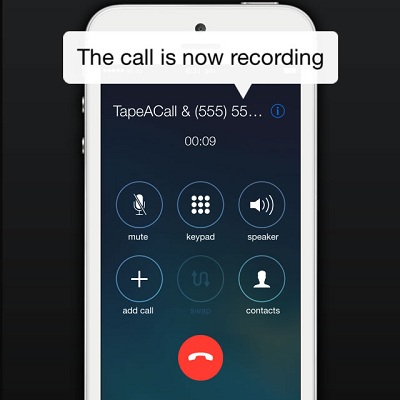



No comments: