HOW TO FIX 'UNFORTUNATELY APP HAS STOPPED' ERRORS
There is one problem that plagues beginner and advanced Android owners alike: the cursed Unfortunately, (fill in app name here) has stopped error message. It appears when you're in the middle of using an app, and then forces that app to close. Annoying, right? Fortunately, there is a way to stop it. Here's how to fix Unfortunately, app has stopped errors.
First, navigate to Settings on your device.
Go to Applications > Application manager
Swipe left until you find the All tab.
Scroll down to the app that's causing problems and tap on it.
Here you will find the Clear data and Clear cache options.
Clear cache is the option you should start with. It will get rid of saved data that allows apps to load a little quicker when you launch them. Clearing it means the app will open a little slower, but your main problem might well be solved.
Clear data will erase all the app's data, including files, settings and accounts, so don't use this unless you have to.
Turn it off and on again
You can also try doing a soft reset, which simply means restarting your device. This is super simple and quite effective if your phone has been on for a long time. A soft reset will power cycle your phone, turning it off and then back on again.
It’s a good idea to turn your phone off every few days for a few minutes – this will help a sluggish phone with a variety of issues, whether they're related to the app, network, audio or email.
Clear out the app's storage
This problem often arises with the contacts, gallery and launcher apps. The procedure to fix this is generally always the same.First, navigate to Settings on your device.
Go to Applications > Application manager
Swipe left until you find the All tab.
Scroll down to the app that's causing problems and tap on it.
Here you will find the Clear data and Clear cache options.
Clear cache is the option you should start with. It will get rid of saved data that allows apps to load a little quicker when you launch them. Clearing it means the app will open a little slower, but your main problem might well be solved.
Clear data will erase all the app's data, including files, settings and accounts, so don't use this unless you have to.
Uninstall and reinstall the app
If the app isn't built-in, you can also try uninstalling it and then reinstalling it from the Google Play Store. Simply open the Play Store app, open the menu bar on the left hand side and tap on My apps. Find the app in question and hit Uninstall, which takes a few seconds. Atterwards, you can install it again.Turn it off and on again
You can also try doing a soft reset, which simply means restarting your device. This is super simple and quite effective if your phone has been on for a long time. A soft reset will power cycle your phone, turning it off and then back on again.
It’s a good idea to turn your phone off every few days for a few minutes – this will help a sluggish phone with a variety of issues, whether they're related to the app, network, audio or email.
Last resort: do a factory reset
When the above solutions have failed, you can resort to factory resetting your phone. When doing a factory reset, ensure that you have backed up all of your data beforehand. I repeat: back up all of your data first. A factory reset will wipe your device and set it back to factory defaults, taking everything, including any bugs, with it. You can restore your apps and data afterwards easily, as long as you've made a backup.
HOW TO FIX 'UNFORTUNATELY APP HAS STOPPED' ERRORS
![HOW TO FIX 'UNFORTUNATELY APP HAS STOPPED' ERRORS]() Reviewed by saiyadnauman
on
11:40:00
Rating:
Reviewed by saiyadnauman
on
11:40:00
Rating:


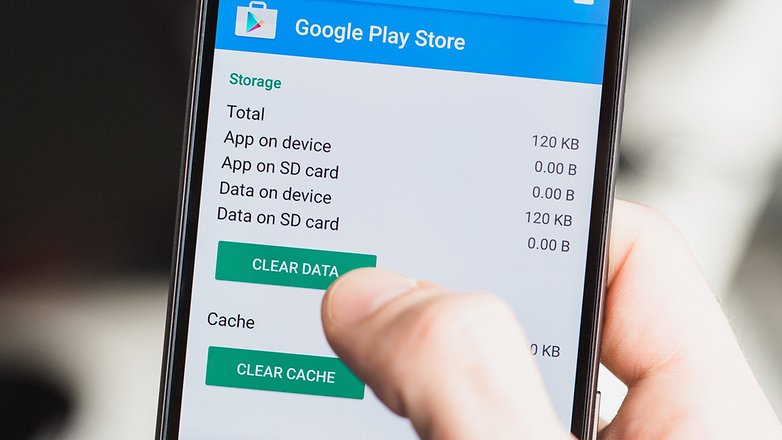



No comments: